The Meetings page is your central hub for reviewing and analyzing recorded meetings. Here’s how to navigate and utilize this powerful feature:
Navigating the Meetings Page
From the top of the screen, you’ll find intuitive tools to quickly locate and access your meeting recordings:
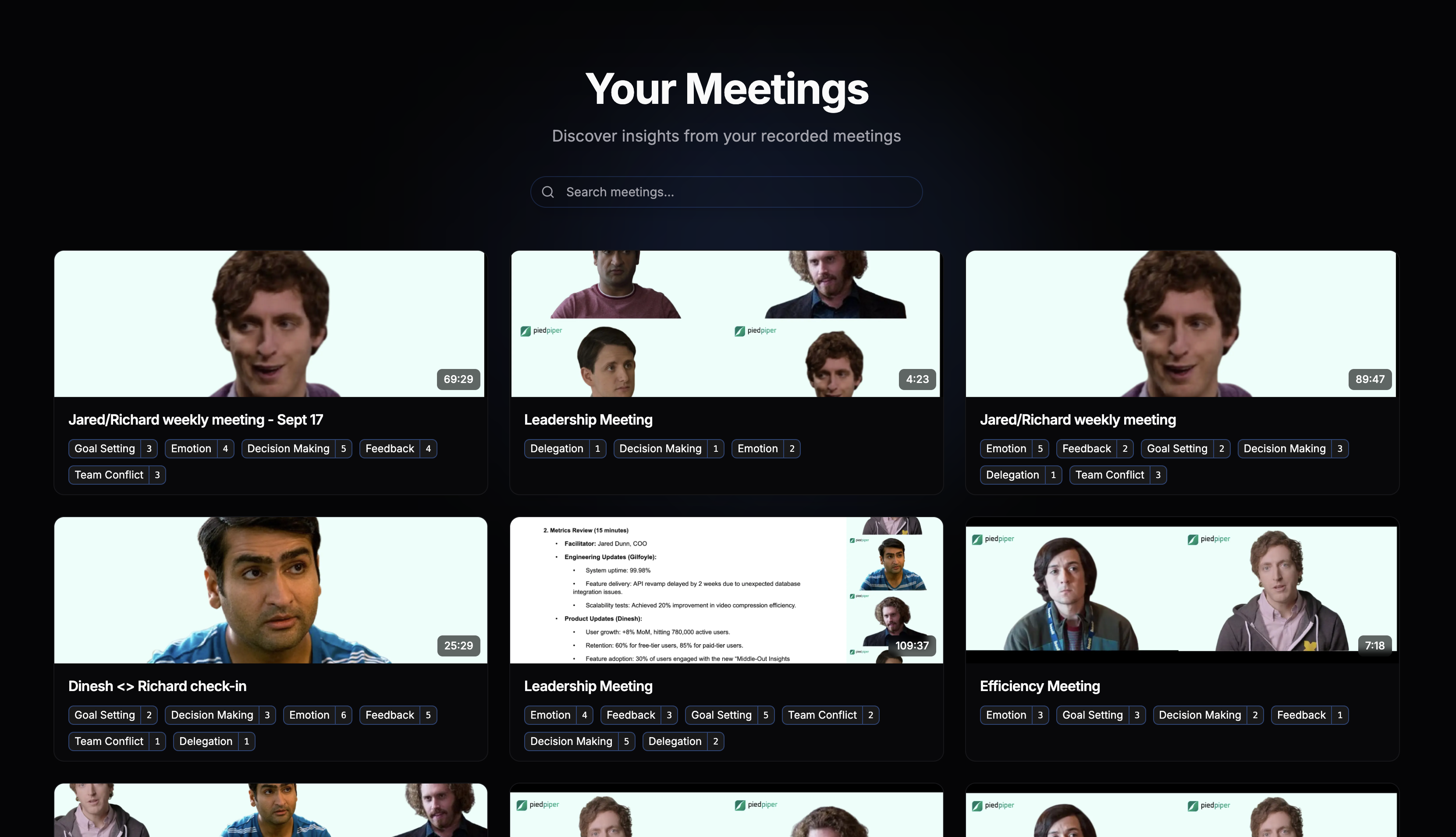
Search Bar: Enter keywords or meeting titles to instantly locate a specific session.
Meeting Display: Browse through visual tiles representing your meetings displaying meeting title, date, and duration.
Moments: Tags below each meeting tile help you see the Moments we've identified (e.g., “Feedback,” “Goal Setting,” “Decision Making”).
Use these tools to quickly jump to the meetings or moments most relevant to you.
Video Playback and Navigation
The Meetings review page is your central hub for reviewing and analyzing a recorded meeting. Here’s a breakdown of its key components and functionality:
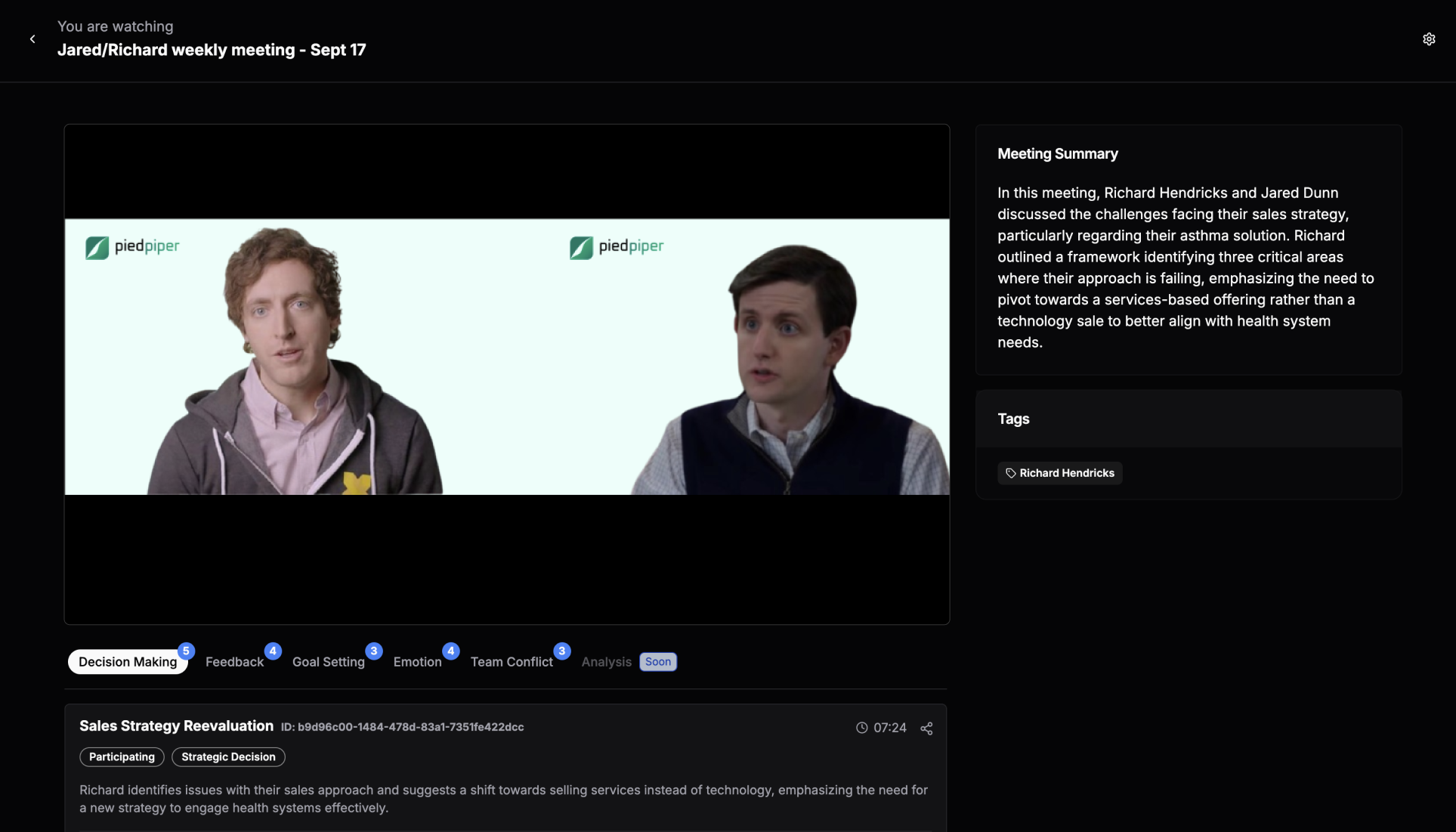
Meeting Video: Watch the full recording of your meeting directly within the interface.
Timeline Navigation: Use the timeline to jump to specific parts of the meeting. Key Moments are marked for easy access.
Quick Overview: The right-hand panel provides a concise summary of the meeting’s key discussion points and decisions.
Labeled Moments: Categories such as “Decision Making,” “Feedback,” “Goal Setting,” “Team Conflict,” and “Emotion” highlight critical parts of the meeting.
The Meetings pages are designed to surface key takeaways and actionable insights quickly, empowering you to make better decisions and improve team collaboration.


