GameTape integrates with your Google Calendar to streamline scheduling and enhance the accuracy of meeting insights. Here’s everything you need to know:
Understanding the Calendar Integration
When you authenticate with Google OAuth, GameTape gains read-only access to your Google Calendar.
What We Access: Only the calendar you log in with.
Why We Access It: To schedule meeting recorders automatically for your upcoming events. To collect useful metadata (e.g., meeting titles and participants) that enriches your meeting insights.
Note: Your calendar data is exclusively used for these purposes and is never shared or used for any other activities.
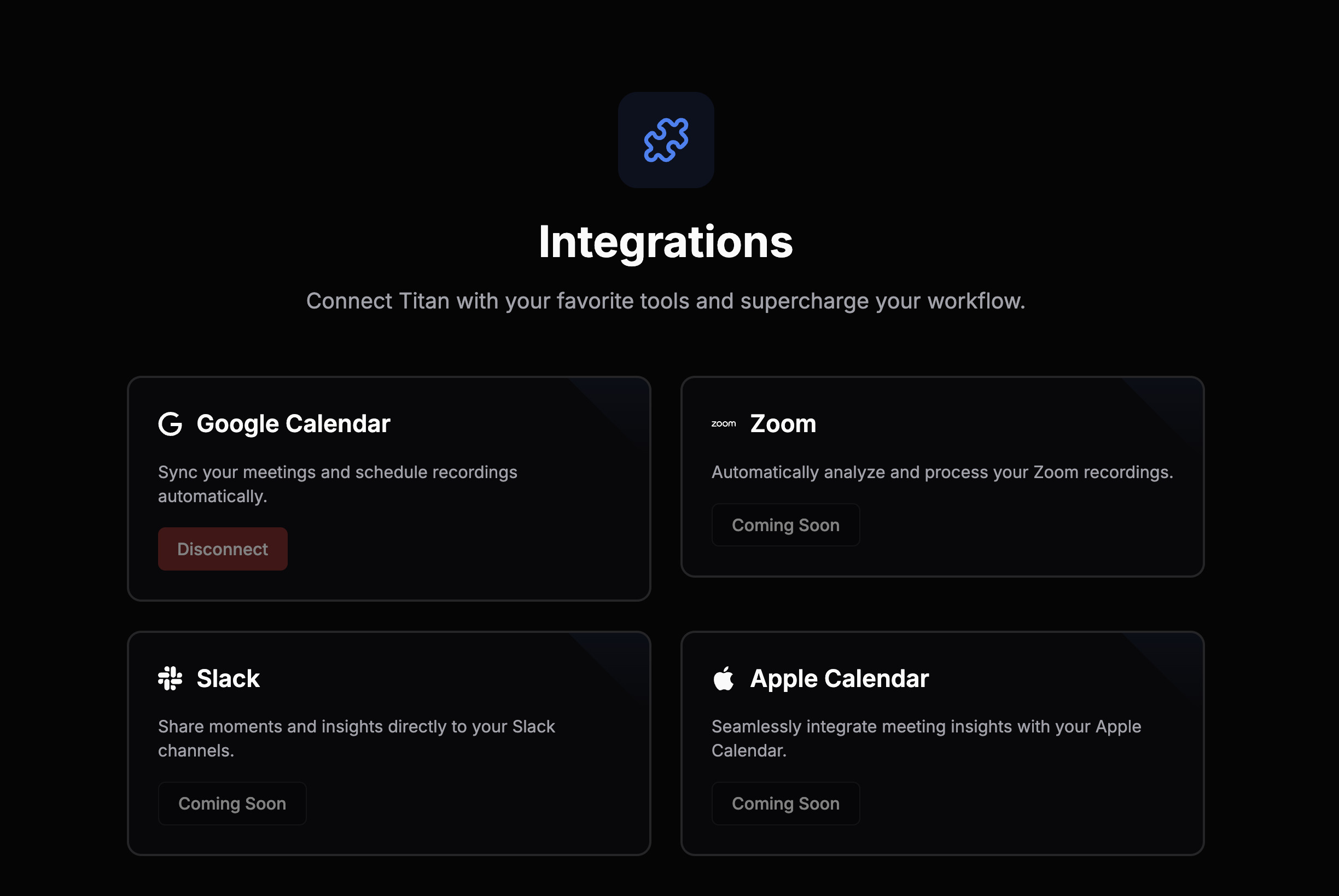
Initial Setup
Your calendar is automatically synced during the initial Google OAuth login. No additional steps are required.
Once synced, GameTape will: Identify meetings where the Notetaker should join based on your configuration and display upcoming meetings in the GameTape dashboard.
Disconnecting Your Calendar
If you need to deauthorize GameTape from accessing your calendar:
1. Navigate to the Integrations Tab in your GameTape settings.
2. Select Google Calendar from the list of integrations.
3. Click Deauthorize to disconnect your calendar.
Note: If your calendar is disconnected, Titan will no longer be able to be able to help you review meetings. If you wish to change which meetings your notetaker attends see the Auto-Join Settings article.


